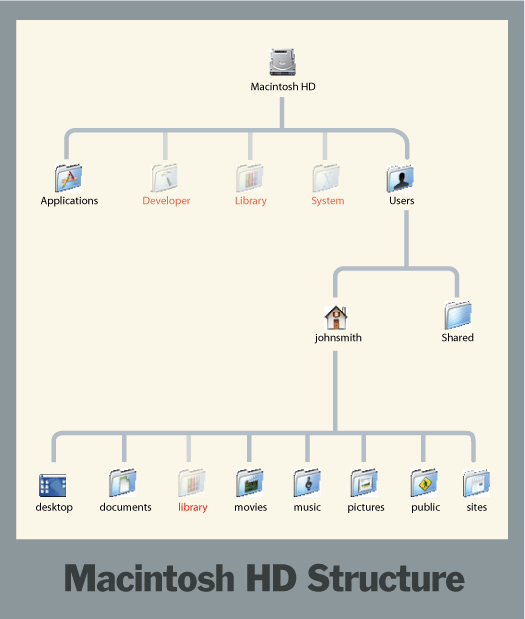
I’m posting this article to help a friend understand the organization of files on their Macintosh computer running OS X 10.4 (also known as “Tiger”). For many non-technical users there’s a big disconnect between the visual nature of the desktop environment and the nested folder navigation of a Finder window. This article presents a basic explanation, in terms these users might understand, and I realize that I may violate some naming conventions and terminology that more advanced users prefer.
Everything you see on your computer screen lives on your hard drive, the topmost item on the chart shown above. The hard drive is a hermetically sealed box with magnetically charged glass platters which rotate at mad speeds like a crazy jet-powered record player. All of the programs you use (email, web browser, iTunes, etc) live on the glass platters of your hard drive as infinitesimal strings of “frozen” magnetic charges. The thing that translates these magnetic charges into the programs that you enjoy using is called an operating system (abbreviated as “OS”).
The Mac OS creates several folders at its “root level”, which in computer terms simply means the “base” level… like the root level of a tree (as it turns out, the many-branching nature of a tree is a perfect analogy for how folder organization works and has been used in computer science for decades upon decades).
Since a computer operating system is a very complex and wonderful machine there are certain bits of that machinery that are best left alone unless you know exactly what you’re doing. Until you become a true computer nerd, I strongly urge you to stay away from the folders that I have marked with red titles in the diagram above (Developer, Library, and System). In fact, the only folders you need concern yourself with are the Applications folder and the user folder with your name.
In this case we’re going to pretend that your name is John Smith, which means that your user folder is named johnsmith. Let’s do a quick comparison of the organization chart from above with a typical Finder window for John Smith.
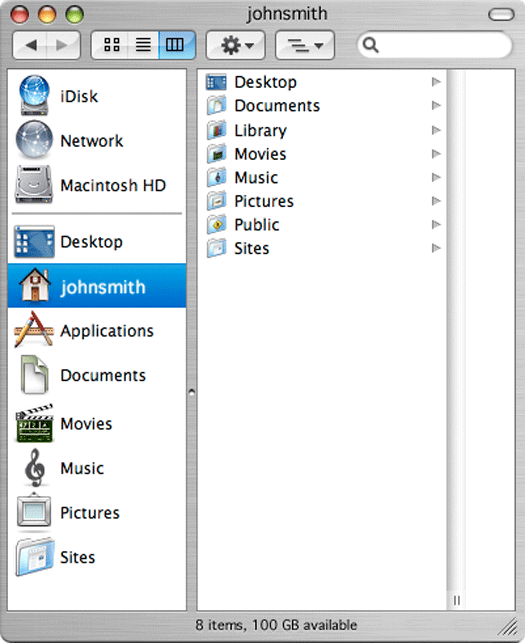
In this screenshot we’re looking “inside of” the User folder “johnsmith”, which lists 8 subfolders: desktop, documents, library, movies, music, pictures, public, and sites. Pay attention to how this matches the organization chart from the beginning of this article. Once you understand which folder is inside of which folder the Finder window begins to make a lot more sense. Note too that there is one additional “do not touch unless you know what you’re doing” folder inside of the User folder which is called “Library”.
To prevent this article from balooning into a book I’m going to end it here and will respond to questions from my friend in person, though I may provide follow-up articles here if necessary. I hope that this little run through helped some of you out there understand your Mac a little better.