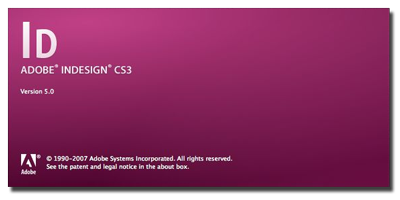 Last week I finally got around to upgrading to Adobe CS3 and I love the new user interface and could go on and on about all the great improvements but unfortunately, it’s not all peaches and cream. During the production of InDesign CS3, it seems that a crucial 3rd-party plug-in called InBooklet SE was removed from the market because its maker had been purchased by Quark, Adobe’s key competitor in the document publishing market. Quark’s decision to discontinue the development of InBooklet SE was the business equivalent of kicking Adobe in the nuts.
Last week I finally got around to upgrading to Adobe CS3 and I love the new user interface and could go on and on about all the great improvements but unfortunately, it’s not all peaches and cream. During the production of InDesign CS3, it seems that a crucial 3rd-party plug-in called InBooklet SE was removed from the market because its maker had been purchased by Quark, Adobe’s key competitor in the document publishing market. Quark’s decision to discontinue the development of InBooklet SE was the business equivalent of kicking Adobe in the nuts.
But you came here for a way to fix your problem didn’t you?!
I’m going to give you a way to create a properly imposed PDF version of your InDesign document, without using anyone else’s plug-ins or scripts. It’s an entirely Adobe-based solution and while it doesn’t provide an editable InDesign imposition, it’s a very good solution that should benefit a good number of users. Are you ready?
Users of InDesign CS2 had an item in the File menu called “InBooklet SE…” located under the File menu. In the CS3 version of InDesign you’ll find an item named “Print Booklet…” in the same location. (see image below)
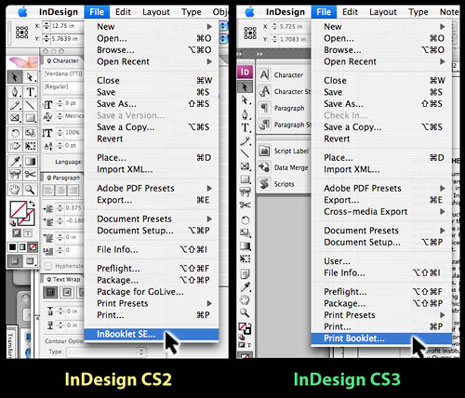
Now take a look at the dialog box from CS2 InBooklet SE:
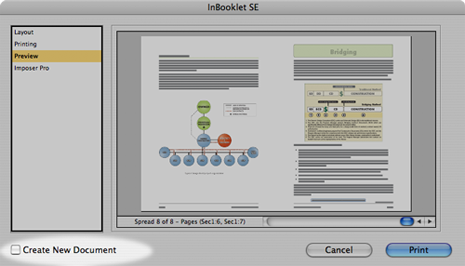
and compare it to the dialog box from CS3’s new “Make Booklet” wizard:
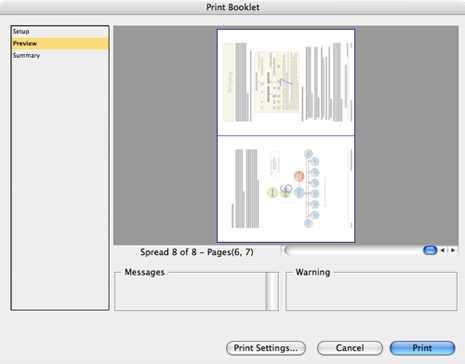
Did you notice something missing?
That’s right, there’s no option to create a new document from the imposition.
Besides offering the designer the ability to print a properly imposed version of their document, InBooklet SE’s “killer feature” was that it provided the user with the ability to create a brand new InDesign document with the page order permanently rearranged for imposition. In my situation, I would use the new document to export a correctly imposed PDF for my admin staff so that they could print company documents on demand. This workflow eliminated the need for the company to purchase a second license for InDesign, protecting original documents from untrained users.
It was a shock to discover that InDesign CS3 had lost its ability to create new documents based on the new imposed page order and I spent some time searching the internet for a solution to this problem. The only solution I could find online to combat this missing feature is a script written by Stephen Carlsen (available for download from his website), which examines your document, determines the correct imposition order for the pages, “cooks” a PDF of each of the pages in the InDesign document, and reassembles those solitary PDF page snaps in sorted order into a new InDesign document.
It’s a nice little script and I give kudos to Stephen for tackling a way to work around Adobe’s infuriating gaffe, but it’s an extremely inelegant solution to the problem and it fails to generate correct output if you use section breaks… and honestly, who doesn’t use section breaks?
But there is a more elegant way to achieve the result you’re seeking and it’s easy to do, as long as you also own a licensed version of Adobe Acrobat Professional!!
While you have the “Make Booklet…” wizard open click the button which reads “Print Settings…”, located along the lower edge of the dialog box.
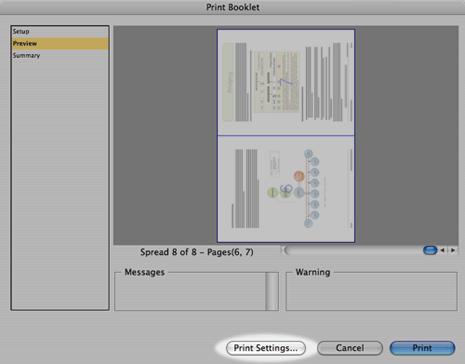
This will call up the traditional InDesign Print dialog box (see next image).
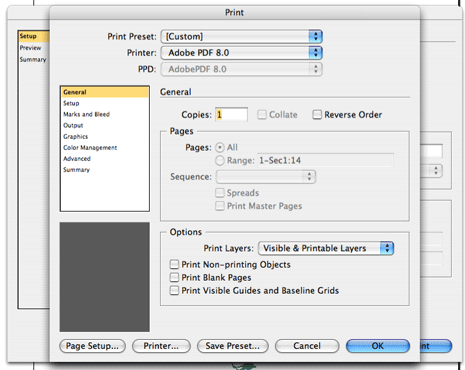
Click on the pop-up list of available printers, at the top of this dialog box.
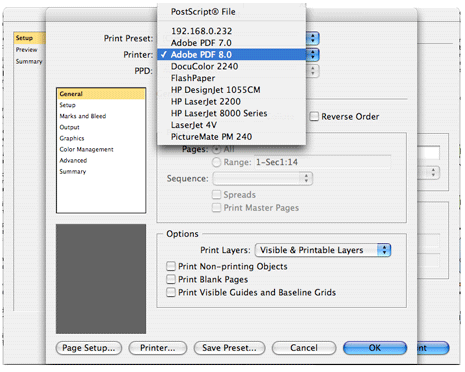
Next, click the button labeled “Printer…” along the bottom edge and yet another dialog box will pop up, but this one should look familiar to regular users of InDesign as it’s the regular old printer dialog box you normally see when printing less complex documents.
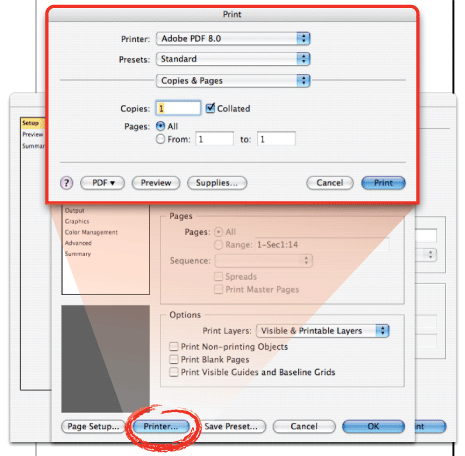
Select either “Adobe PDF 8.0” or “Adobe PDF 7.0” from that list to use as a virtual printer (whether you have either of these options available to you depends entirely upon your installation of Acrobat).
Next, click “Print” and you’ll be asked to select a location on your computer where the Acrobat virtual printer can save the file you’re about to create…
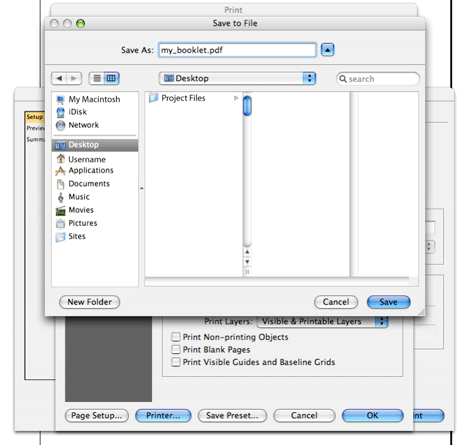
after you select a location click the “Save” button in the lower right of that dialog box.
Now you’re back down to the InDesign Print dialog box and almost done…just click the “OK” button.
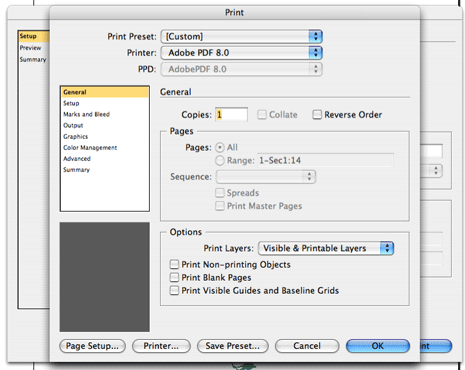
Finally, you’re returned to the original “Print Booklet” menu, and it’s time to actually CREATE your PDF document!
Just click the “Print” button in the “Print Booklet” menu and InDesign will spool the print file off to the Acrobat Distiller engine and in no time at all you’ll be awash in a sea of properly imposed PDFs!!
Ta Da!!! A properly imposed PDF file!!!
Now all you need to do is to print your document in “duplex” mode on your printer/copier, a process that varies between manufacturers and is far beyond my ability to lend assistance. However, I can do one thing for you, and that’s to remind you to tell your output device not to scale the artwork to fit your page in Adobe Acrobat. Need some help with doing that? Read my article on “How To Make Adobe Acrobat Stop Printing the Wrong Size“.
So…..
I hope all of this helps you!??
I wish that I’d been smart enough to figure this out long before now, back when I was using CS2, because there was really no need (in my particular situation) to create a new InDesign document with the pages rearranged for imposition. From now on I’ll only need to use one InDesign document.
Sure would be nice if Adobe would create a shortcut for this… hmmm, I wonder if you can make an action to do all of this for you?
Thanks for all the comments folks!
[tags]Adobe, InDesign, CS2, CS3, InBooklet, SE, Quark, imposition, rearrange, pages, create, new, document, plug-in, plugin, script, print, printing, solution, workaround[/tags]
Many, many thanks for this!!! CS3 is really rich and slick, but I miss the old InBooklet functionality. I’ll give this a try.
My Print Booklet appears to be doing something (the printer icon comes up, the progress bar flashes, and the print queue is empty) but I can’t find the “sea” you are talking about. Feel free to contact me directly. Thanks.
Any idea how to get this print booklet to set up starting with a right-facing first page. I’m trying to impose a booklet – that has a cover with blank inner pages. No matter how I try (insert blank pages to fool it etc) I cannot for the life of me have page 1 right-facing & the last page left-facing on an imposition – it always flips it around, or adds extra blank pages to force a left-facing start. Any clues, I’ve hunted far and wide & tried all that people have suggested to get it to work to no avail.
L
Thanks for the question Brad, I’d left out some details in the original post. Since your comment I’ve gone back and revamped the article using more screenshots and more explanations.
Lorns, I’d have to play around with that and unfortunately I don’t have a lot of time to work on your issue (really sorry!). Hey, just in case it’s something simple, don’t forget to check the “Print Blank Pages” options when the InDesign Print dialog window pops up. It’s down toward the bottom in the group of selections grouped together under the title “Options”. Good luck!
Good work Drew!!
I think I was lucky and stumbled on this solution myself, but found there is a massive difference in the quality of files for a PDF that is “printed” as opposed to one that is “exported”.
By using your specified method the resulting file is only about 3.5 Mb (48 pages mag, so would assume larger), however if I “Export” and select “Spreads” (under Pages in General) the file is about 27 Mb and much higher quality.
The problem I have is the pages in the PDF file are not staggered for booklet print.
They are – 1; 2, 3; 4, 5; … ; 48 instead of 48, 1; 2, 47; 46, 3; … ; 24, 25;
I guess my question is have I used the wrong setting when “PRINTING” to PDF which is the reason for my lessoned file size/quality, or can the “EXPORTED” PDF file still print as a booklet?
Thanks,
Steve
Hi, i am trying to insert page numbers with in a document but am stuck. Its like i have 8 pages of (in design) and the first 4 have roman numbers yet i want the next 4 to have figures. for example if i-ii-iii-iv-1-2-3-4 and not i-ii-iii-iv-v-5-6-7-8 yet its one continous document. Someone please help me solve this problem in indesign CS3, thanks
Many thanks for this solution!
Hi Drew,
Thanks for that … I thought I’d found an easy solution to my CS3 problem! I have a simple A5 folded in half to A6 document … basically front page, middle two pages and back page.
A PDF needs to be sent to the printer in ‘printers pairs’ which was no problem with inbooklet SE. Are you saying that I can’t do this now unless buying adobe acrobat professional. I thought Indesign was a stand alone product?
If you can help that would be brilliant … I’ve spent the best part of a day trying to work it out!
Heather
This sound fine but when I go to printer settings it does not give me an option to print to pdf. how would I set it up to do this?
Hey, someone on the InDesign yahoo group sent me this link this morning. It worked great to get a bookletized PDF of 8.5×11″ pages onto 11×17 for printing. I can’t seem to make it work for a smaller booklet…page size is 3.75×8″ and it need it to print onto an 8.5×11 and fold and staple down the middle into a 5.5×8.5 that I trim to bleed. This worked fine from the application until we upgraded to a Mac Pro with Leopard. The Ricoh 3500 is rotating the pages from “print booklet” when they get to the copier. So I thought I’d try the PDF option until we figure it out. When I make a PDF using the same technique described in your original post, the pages are enlarging to something like 148% and blowing off the 2 up page.
With Adobe InDesign CS4 coming on the scene there is great hope that the imposition problems with InDesign CS3 will be a thing of the past (so long as you have the ability to upgrade).
I’ve been busy, busy, busy and as such, remiss on approving comments to this post… just releasing several of them to the page this morning. Unfortunately for the visitors who’ve left these comments much time has passed since they first posted their questions and the issues they were experiencing have likely passed.
As so often happens when someone discovers a workaround, there may still remain output issues that resolve around hardware with which the author is unfamiliar… not to mention unfamiliarity with each person’s file setup…. not to mention the simple lack of personal time to help track down the issue :(
Thank you SOOOOOOOOOO much! This was a LIFE SAVER on a deadline. I went into panic looking for InBooklet on CS3. I can not believe this would be dismissed….so critical in my designs.
Thank you for this easy, MUCH NEEDED tip!!!!
Woot!! Glad that you found this information in time to hit your deadline Cynthia!! I agree that it was disappointing that Adobe didn’t provide documentation on this workaround…. sure would be nice if they slipped me a CS4 upgrade pack gratis for helping them out……. need I say “hint, hint” Adobe? ;)
Does this method allow you to adjust settings on the PDF for downsampling, etc.?
Ed, the answer to you question is: maybe.
I’m not at my production machine and can’t check right now.
However, I don’t believe that you’re going to have the same experience as you do when making a “proper” PDF… but if you’ll notice, you have access to your traditional menu items (in the lefthand column) during the course of this workaround… those items are: General, Setup, Marks and Bleed, Output, Graphics, Color Management, Advanced, and Summary. I would look into those menu items and see if they afford any controls of downsampling your embedded images.
I am having a problem when printing two sided for the booklet. The front and back side do not match up. The whole document needs to be shifted about 3/4 of an inch for the front and back side to align properly. Any suggestions would be greatly appreciated.
Hi
This is exactly what I was looking for, but unfortunately I don’t have the adobe pdf printer. I’ve tried several methods mentioned in forums but none of them seem to work. Is there an easy way to install the adobe pdf printer
Thanks
Hey Drew, just wanted to say THANKS!!!! This is the solution I’ve been searching for, it worked perfectly for me! Thanks thanks thanks thanks thanks!!!! You rock!
(This still applies to CS4) THANK YOU SO MUCH! You’ve saved me hours of work!!
So happy to hear that Caitlin! I’m always appreciative of people who take time to explain things to others online… feels like winning the lottery when somebody shares a neat trick with everyone else :)